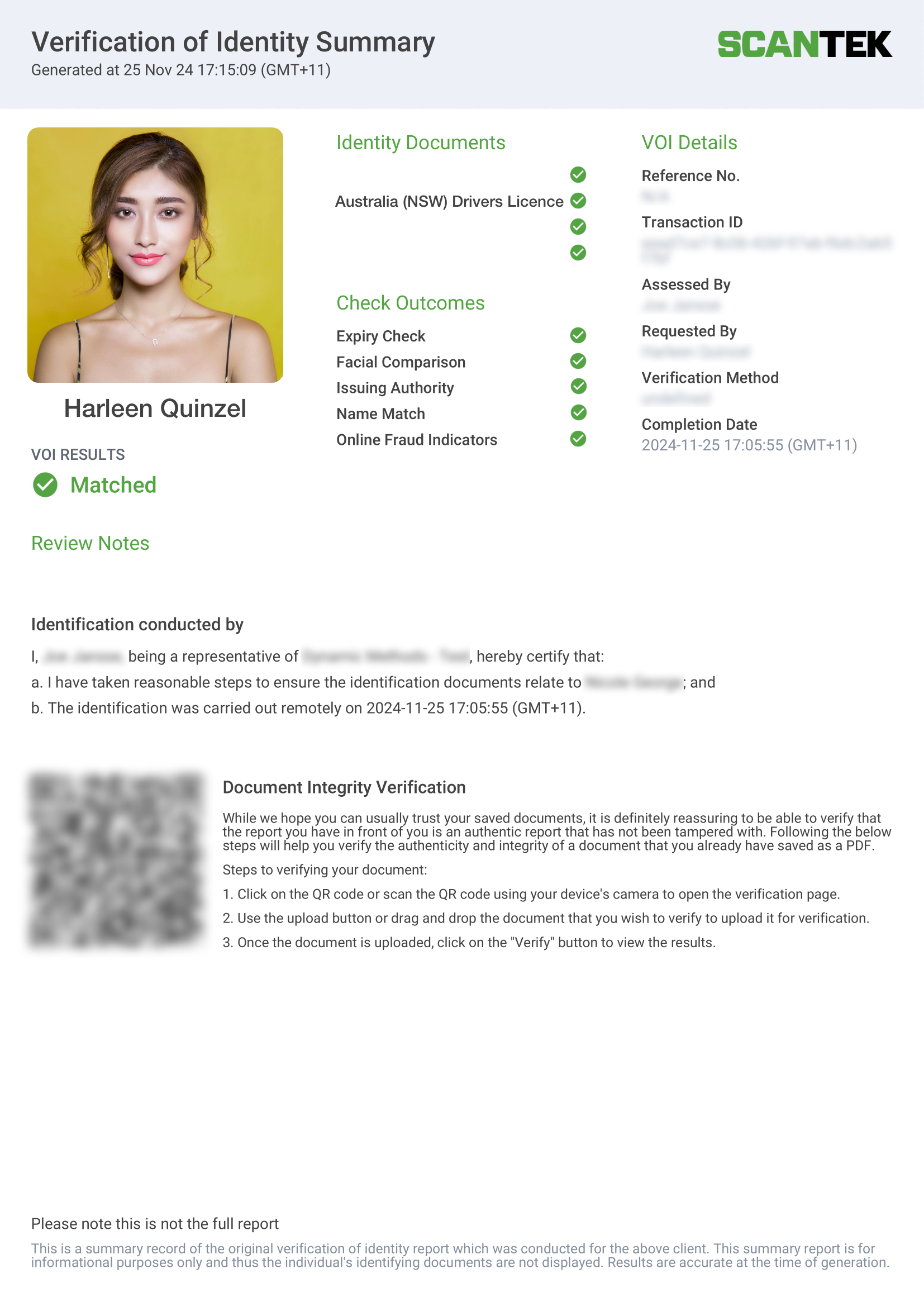Review Verification Request
Review & Complete ID Verification Request#
- Navigate to the
ID Verificationtab in the right sidebar. - Notice the Client and/or Vendor tagged with a
Needs Reviewstatus badge. - Click the
Reviewbutton to open the Scantek dialog. - Login to your Scantek account to access the
Client Portal. - A summary of the verification results will be displayed in the sidebar.
View Scantek Report#
Once the ID Verification has been completed, the Scantek report will be accessible from the right sidebar.
- Navigate to the
ID Verificationtab in the right sidebar. - A
View Reportbutton will appear once the ID Verification process has completed. - Click the
View Reportbutton to download the report.
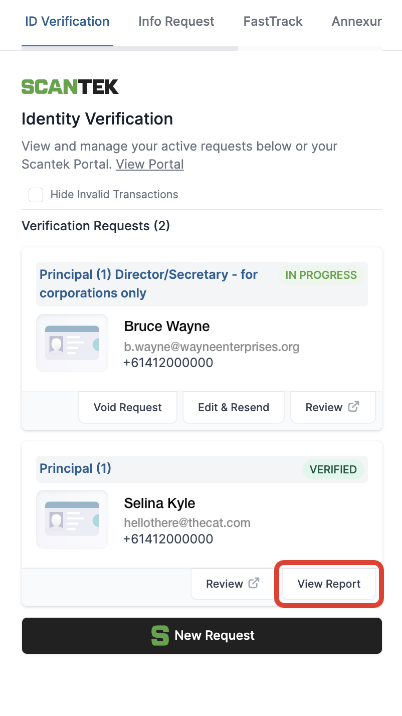
Sample Report